How to Configure Pada 4.1 and PadaKosha on Ubuntu Linux Desktop:
1. Download Pada package from http://www.pada.pro/download/PadaSoftwareLinux-4.1.zip
2. Unpack the downloaded file “PadaSoftwareLinux-4.1.zip”
Approach 1 :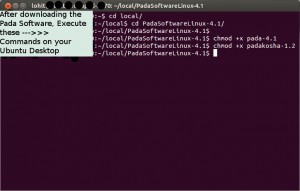
3. Open a terminal window, i.e command prompt (Shortcut : CTRL + ALT + T)
In the terminal,
3.1. Change the working directory to the pada folder, like :
“cd PadaSoftwareLinux-4.1”
3.2. chmod +x pada-4.1
3.3. chmod +x padakosha-1.2
3.4. Exit
(Please check the screenshot right side. Note: the path “local/PadaSoftwareLinux-4.1” may be different for your computer)
==============================
Approach 2:
Just follow these screenshots and it should be done.
step (1) step (2)
4. Now double clicking on pada-4.1 should launch Pada
5. double clicking onPadaKosha-1.2 should launch PadaKosha
==================================================================
How to create shortcuts to Pada on your Ubuntu Desktop:
ಲೀನಕ್ಸ್ ನಲ್ಲಿ ಪದ ೪.೧ ಕ್ಕೆ Desktop ಮೇಲೆ Shortcut
ಮಾಡಿಕೊಳ್ಳುವುದು ಹೇಗೆ :
ಅದಕ್ಕೆ ಈ ರೀತಿ ಮಾಡಿರಿ.
1. Right click on “pada-4.1”
2. In the context mnu, select “Make Link”
3. A shortcut is created in the existing folder. like “Link to pada-4-1”
4. Cut “Link to pada-4-1” and paste on Desktop.
5. Double click on Link to “pada-4-1” on Desktop.
6. Pada should be launched.
Same steps apply to “Padakosha” also: 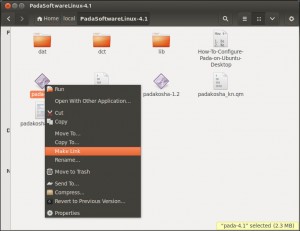
1. Right click on “pada-4.1”
2. In the context mnu, select “Make Link”
3. A shortcut is created in the existing folder. like “Link to padakosha-1.2”
4. Cut “Link to padakosha-1.2” and paste on Desktop.
5. Double click on “Link to padakosha-1.2” on Desktop.
6. PadaKosha should be launched now.
–
Feel free to ask if you need any further details.



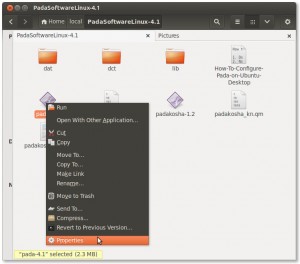
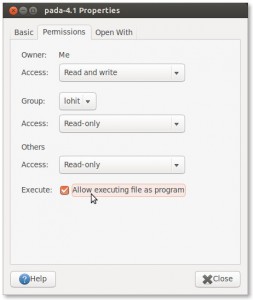
6 comments
Skip to comment form ↓
Subrahmanya
November 3, 2013 at 10:43 pm (UTC 5.5) Link to this comment
Thanks a lot. It works 100%. 🙂
@pada.pro
November 4, 2013 at 9:58 am (UTC 5.5) Link to this comment
🙂
Sriranga(80yrs)
November 7, 2013 at 5:28 pm (UTC 5.5) Link to this comment
I am finding difficult to work in Kannada – in ubuntu 13.04 and 13.10 wherein ibus or superbus does not work properly.
As such I am using only pad-4.1. However unable to type in gedit in the absence of IME tool and also itrans tool in ubuntu 13.04 does not work properly(phonetict way of typing). As a special case, kindly create padaIME for LINUX – for benefit of linux users earliest possible. When pada-4.1 works 100% as pada pad in linux wonderfully, it will not difficult for you create PADA IME for linux – which is a must.
Awaiting wonderful padaIME tool from you.
With choicest Blessings,
-sriranga(80yrs)
Sriranga(80yrs)
November 7, 2013 at 5:36 pm (UTC 5.5) Link to this comment
How to Configure Pada 4.1 and PadaKosha on Ubuntu Linux Desktop:
Appreciate your specail efforts for benetfit of Linux newbies.
Nagesh S S
January 14, 2016 at 12:38 am (UTC 5.5) Link to this comment
Hi Sir,
Really you have done a very a good work. I am using pada software of Kannada. And i like it very much.
i need to ask you why there is no release after 4.1. Is this group is still active or is it closed.
Kindly let us know.
@pada.pro
November 11, 2021 at 7:30 pm (UTC 5.5) Link to this comment
ನಮಸ್ತೆ ನಾಗೇಶ್
ಪದ 5.0 ಬಂದಿದೆ.
https://www.pada.pro/download/Pada-5.0-Windows-Portable-release_3.zip
ಡೌನ್ಲೋಡ್ ಮಾಡಿಕೊಂಡು, ಬಳಸಿ, ಅಭಿಪ್ರಾಯ ತಿಳಿಸಿ